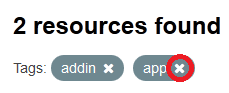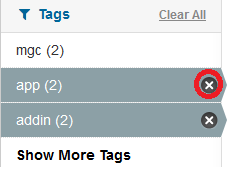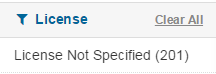Narrowing your Results (Filtering)
After searching or browsing for resources you may wish to filter the list to further narrow the results, by location, format, category, organization, organization, keyword, or license.
Filtering by Location
You can restrict your results to a specific geographic extent, by using the map in the upper left corner of the results. It should be noted that this filter is based on the geographic bounding box reported for the resource, and while your area of interest may not contain any data, it may return results, because it intersects with the bounding box of the data resource. Note that many of the resources on the Commons are statewide datasets.
Using the map to subset your results
- Click on the Pencil Button in the upper right of the map to expand the map across the screen
- Your cursor should now be a crosshair allowing you to draw your area of interest.
- If you are satisfied with your area of interest, Click Apply. If not, you can redraw your area of interest, by reclicking the pencil button again.
To restore your full result set or escape the Filter by Location
- Click on the Clear link in the upper right of the map. If the map is in its extended state, it will revert back to the smaller map in the upper left corner.
Filtering by Format
Since resources can be provided in multiple formats, clicking on one format in the left panel will filter the results to show only resources distributed in that format. However you may filter further to show those resources distributed in the originally selected format, that are also distributed in one or more additional formats. See example below.

To clear selected Formats:
- At the top of the results, click the X next to the format you wish to remove from the filter.
- Or click the X to the right of the format in the left hand panel.
- To clear all selections, click the Clear All link to the right of the Formats header in the left hand panel.
Filtering by Category
Since resources may be related to multiple categories, clicking on one category will filter the results to show only resources of that category. However you may filter further to show those resources from the originally selected category that also fall into and one or more additional categories.
If you wish to clear a selection, you can handle it one of three ways:
- At the top of the results, click the X next to the category you wish to remove from the filter.
- Or click the X to the right of the category in the left hand panel.
- To clear all selections, click the Clear All link to the right of the Categories header in the left hand panel.
Filtering by Organization
Each resource is linked to a single Organization, so you can filter on Organization, but it will not allow you to select a second or subsequent Organization, as none will ever be available.

To clear selected Organizations:
- At the top of the results, click the X next to the organization you wish to remove from the filter.
- Or click the X to the right of the organization in the left hand panel.
- Click the Clear All link to the right of the Organizations header in the left hand panel.
Filtering by Keyword or Tag
Since most resources should have Keywords or Tags associated with them, you can use these to help find similar types of resources across organizations or broad topic categories. There are no constraints on the content or numbers of keywords associated with resources, so you may find some that are more or less specific than the resource you are currently viewing. Tags appear just between the Download or View Panel and the Metadata Summary Panel.
Click on a tag to find similar resources.
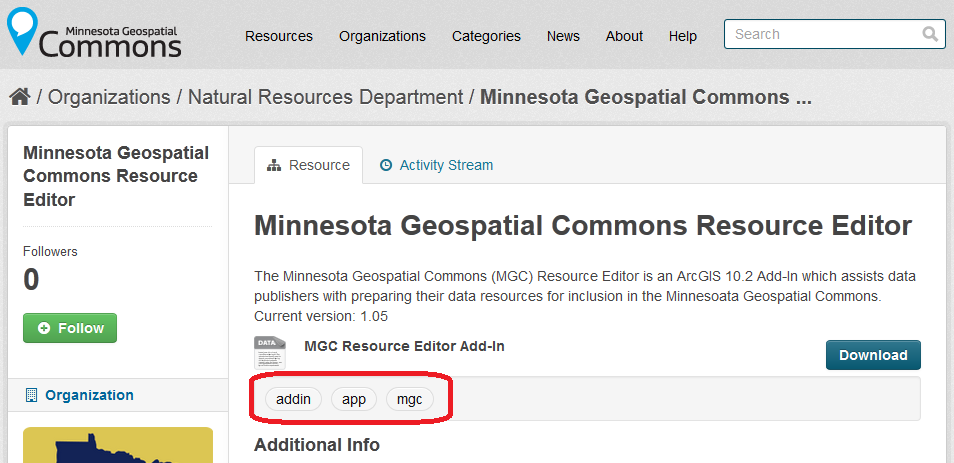
To clear Tags:
- At the top of the results, click the X next to the tag you wish to remove from the filter.
- Or click the X to the right of the Tag in the left hand panel.
- To clear all Tags, click the Clear All link to the right of the Tags header in the left hand panel.
Filtering by License
Resources on the Commons may have a license associated with them. Clicking on one license type will filter the results to only show resources with that license. The list of possible license types is provided on the License Types page in the library. If a resource does not have a license type assigned to it, it will be automatically be categorized under the license type of "License Not Specified."